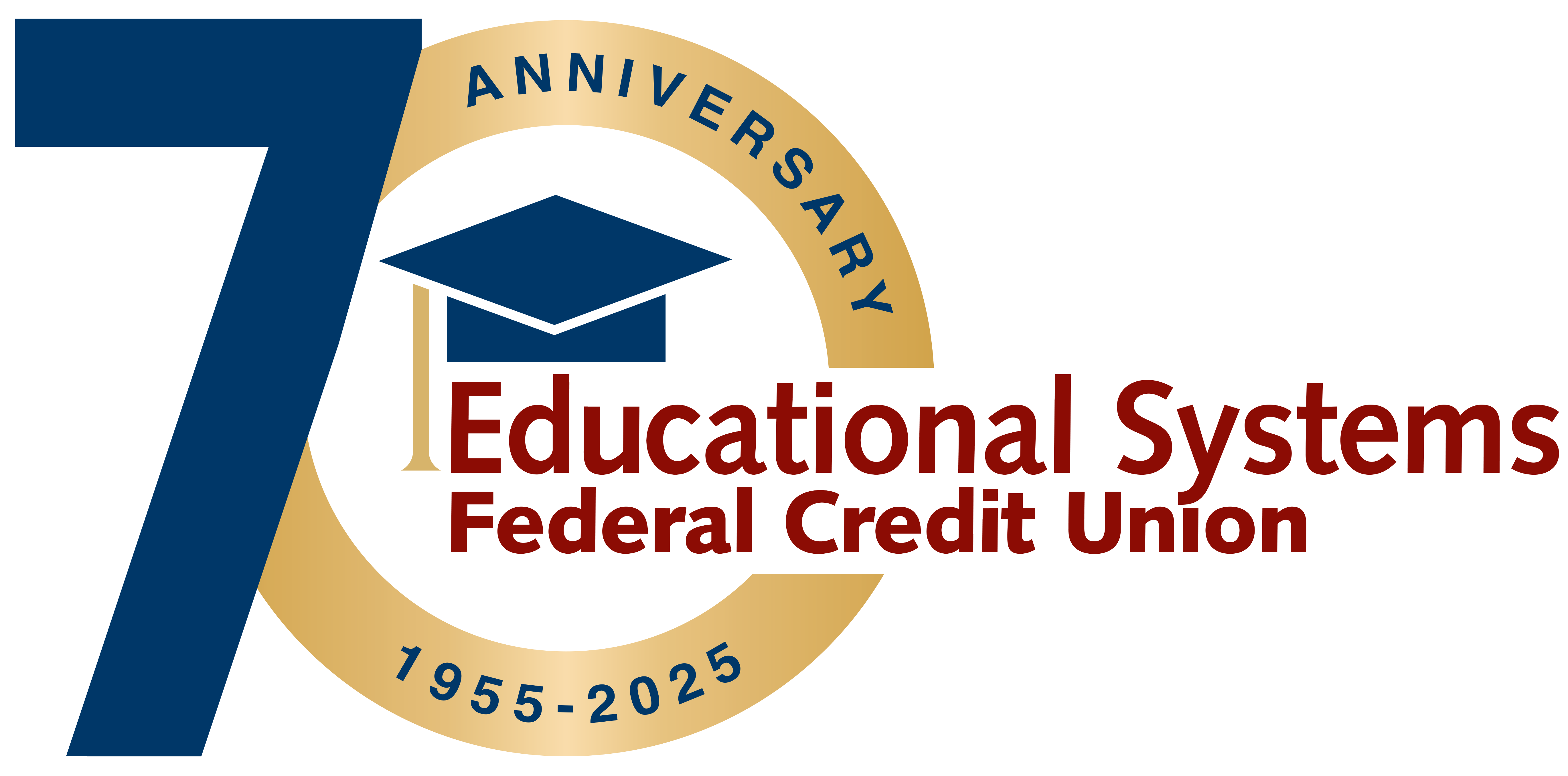Security Tips to Prevent Credit Card Fraud
Protect yourself from credit card fraud and shop with confidence
Protect yourself from credit card fraud
Using your credit card for purchases is a great idea—it’s convenient, you could earn rewards, and you’re protected from financial losses if you become a victim of fraud. Here are some tips to protect yourself from credit card fraud so you can shop with confidence.
Think again if it’s too good to be true
Everyone loves a great deal, but if it sounds too good to be true, it just might be. If you find name-brand, highly sought-after gifts at a steep discount through an unfamiliar online retailer or marketplace, reconsider before making the purchase. Fraudsters may set up websites and advertise unbelievable deals to lure customers to their site. If you enter your credit card information and the merchant is not legitimate, you may not receive the item you hoped for and your personal information may be in the hands of a fraudster. If anyone, such as a fraudster, obtains your credit card information, they may be able to make unauthorized charges. Only shop with merchants that you can verify are legitimate.
Don’t ignore red flags
Beware of phone calls, emails or text messages urging you to make any kind of payment. Urgency and threats of a consequence for not making a payment are major red flags. Do not provide your credit card information under these circumstances as it may be used by fraudsters to make unauthorized charges to your account. Keep in mind that reputable companies and government entities will not contact you to request private information. If you need to make a payment, contact the company or entity yourself on a phone number you can verify or a secure website.
Pay with your smartphone
Payment services such as Apple Pay and Google Pay allow you to use your credit card while providing an extra layer of protection. This technology shields your credit card number so it is not available to the merchant. The key to making this truly safe is to ensure your smartphone is password-protected and that you keep the password confidential.
Monitor your transactions
You should regularly monitor your account activity by checking your statements or recent activity in Digital Banking. If a fraudulent charge is made, you can contact the Credit Union right away to report your card lost, stolen or compromised. Your card can be blocked to stop the fraudsters from making any more charges.
Avoid public Wi-Fi connections
Wi-Fi in public places can be useful but it can also put your personal information at risk. Since you don’t know if a network is secure or who might have access to it, avoid conducting any credit card transactions while using public Wi-Fi.
Following these tips will help protect your credit card information and can save you from the added stress of fraud. Remember to remain vigilant and to trust your instincts. If something about a purchase or transaction feels rushed or “off”, take a moment to stop and find a safer way to make the purchase. If, despite your best efforts, you become a victim of credit card fraud, call the Credit Union right away and a representative will walk you through the next steps.
Happy shopping and stay safe!
Helpful Tip
Mobile Wallets are convenient and secure payment methods. Set yours up today for some extra peace of mind.
Frequently Asked Questions
You can set up the following Security Alerts:
- Change ID or password
- The email address where I receive alerts is changed
- Alert phone changed
- Alert preferences changed
- PIN Enabled
- PIN Disabled
- Settings changed
- Transfer above: you can select the amount
Click on the right menu (person icon) and select “Alerts”. From there, choose the delivery option and enter your email address and phone number. Next, select “Security Alerts” or “Account Alerts”. For Account Alerts, select the specific account. Then, enable or disable the individual alerts by clicking on the delivery channel. The envelop icon is for email, the phone icon is for text and the bell icon is for push notifications. If applicable, follow the prompts to add a dollar amount. When the Alert is enabled, “On” displays on the icon and when it’s disabled, “Off” displays on the icon.
The email address and phone number provided under Alerts will only be used for Alerts. To update your contact information that the Credit Union uses for all other communications, click on the right menu (person icon) and select “Profile”.
Log in to Digital Banking.