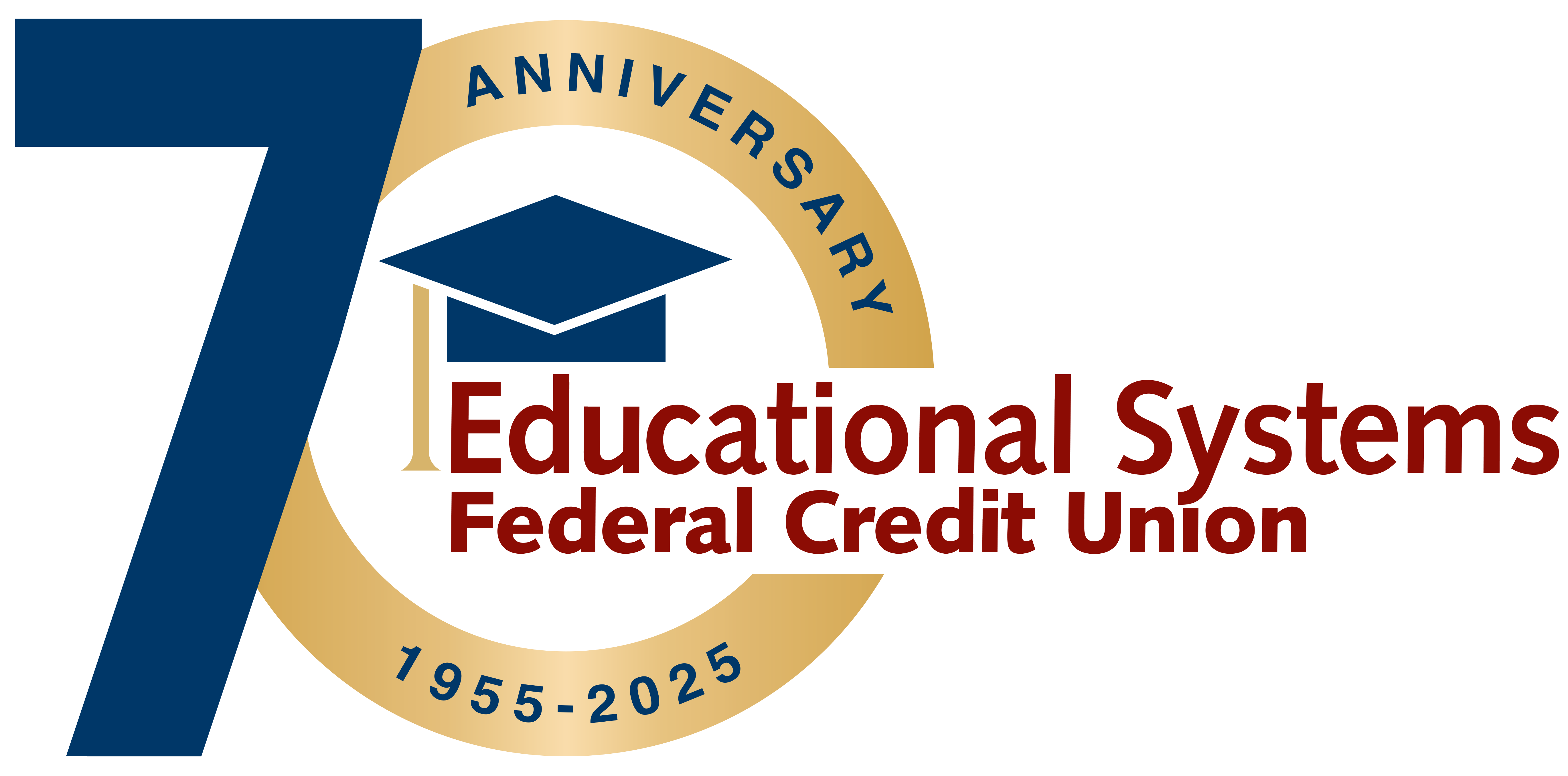Account Alerts
Monitor your accounts with alerts in Digital Banking.
Find convenience with Digital Banking Alerts
Set up personal notifications for your Educational Systems Federal Credit Union account using alerts. You can choose to receive your notifications by text, email or though the mobile banking app. Available alerts include:
- Security Alerts: phone, preferences, delivery method, username, password, settings, profile changes
- Account Alerts: available and/or current account balance information
Get started and receive alerts today
Log in to Digital Banking and follow these steps:
- Click the gear icon in the upper right corner to access your "Settings"
- Click on “Alerts”
- Select your alert notification preference
- Select “Security Alerts” or “Account Alerts”
- Follow the prompts to select your notification
Graduate to a new credit card
Our Visa® Rewards credit card helps you earn extra credit on everyday purchases.
Frequently Asked Questions
Alerts are notifications that you can elect to receive to stay informed about activity on your accounts and changes to your security preferences. You can choose to receive alerts via email, text and push notifications for mobile devices.
You can set up the following Security Alerts:
- Change ID or password
- The email address where I receive alerts is changed
- Alert phone changed
- Alert preferences changed
- PIN Enabled
- PIN Disabled
- Settings changed
- Transfer above: you can select the amount
Click on the right menu (person icon) and select “Alerts”. From there, choose the delivery option and enter your email address and phone number. Next, select “Security Alerts” or “Account Alerts”. For Account Alerts, select the specific account. Then, enable or disable the individual alerts by clicking on the delivery channel. The envelop icon is for email, the phone icon is for text and the bell icon is for push notifications. If applicable, follow the prompts to add a dollar amount. When the Alert is enabled, “On” displays on the icon and when it’s disabled, “Off” displays on the icon.
The email address and phone number provided under Alerts will only be used for Alerts. To update your contact information that the Credit Union uses for all other communications, click on the right menu (person icon) and select “Profile”.